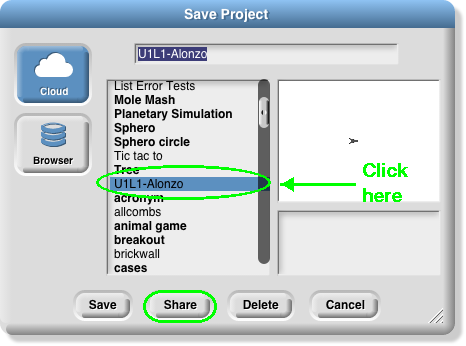Some pages will have an "If There Is Time..." section like this. Like "Take it Further," do these if you have extra time or interest (or if your teacher asks you to). The purple "Take it Further" boxes tend to be a little more challenging than the blue "If There Is Time..." sections.
-
Load the app on your mobile device.
-
On an Apple iOS device:
- On your mobile device, open the project URL from step 3 above in Safari.
- At the bottom of the Safari screen, tap the
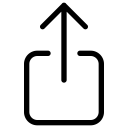 share icon, then select "Add to Home Screen" from the menu that appears.
share icon, then select "Add to Home Screen" from the menu that appears.
-
On an Android device:
- On your mobile device, open the project URL from step 3 above in Chrome.
- Below the screen, tap the ☰ settings icon, then select "Add to homescreen" from the menu that appears.
Now, you can open and play your game on your mobile device.
 by emailing, texting, tweeting, or facebooking the URL to your friends!
by emailing, texting, tweeting, or facebooking the URL to your friends!
 Log out and let your partner log in. Open the link you created with the first partner's account, and save the project in the second partner's account so that you both have a copy.
Note: these are copies, not the same file. So, if you change the project in one person's account, it will not change in the other person's account; you will need to share it again.
Log out and let your partner log in. Open the link you created with the first partner's account, and save the project in the second partner's account so that you both have a copy.
Note: these are copies, not the same file. So, if you change the project in one person's account, it will not change in the other person's account; you will need to share it again.