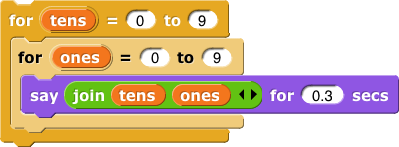![]()
for block isn't installed automatically. Click on the File  menu at the top of the snap window and select "Import Tools." You'll need to import tools once into each new snap project where you need
menu at the top of the snap window and select "Import Tools." You'll need to import tools once into each new snap project where you need for and some other important tools.
For Block![]()
for block isn't installed automatically. Click on the File  menu at the top of the snap window and select "Import Tools." You'll need to import tools once into each new snap project where you need
menu at the top of the snap window and select "Import Tools." You'll need to import tools once into each new snap project where you need for and some other important tools.
You have already used three ways to repeat a set of actions.
 block tells the computer to repeat the same action forever.
block tells the computer to repeat the same action forever.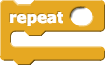 block lets you repeat an action a specific number of times.
block lets you repeat an action a specific number of times. block lets you repeat an action until some special condition occurs.
block lets you repeat an action until some special condition occurs.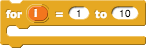 block lets you name a variable (here,
block lets you name a variable (here,  ) that says which repetition you are on. You can use the variable in the script you are repeating.
) that says which repetition you are on. You can use the variable in the script you are repeating.
The for block lets you simplify long scripts like:
for block runs your script, it changes the value of the variable by 1, counting from the first input number to the second. You can use that variable in your script.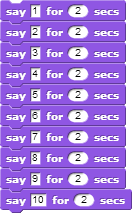 to
to
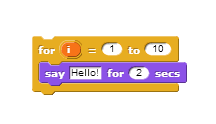
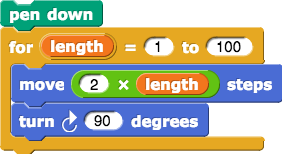
for block in the squiral script. What is the result?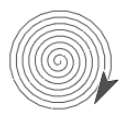
nest squares that uses for and your square block to nest squares. Give it an input so that it will draw whatever number of squares you specify, with each square larger than the previous: 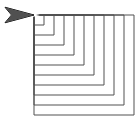
 , it counts 100, 90, 80, etc., but if you say
, it counts 100, 90, 80, etc., but if you say  , it counts 0, 2, 4, 6, ..., 28, 30.
, it counts 0, 2, 4, 6, ..., 28, 30.for to nest squares this way.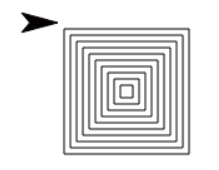
Build a block with two inputs that let you specify how many squares the design will contain and how much bigger each square will be than the previous one.