- If you haven't already opened snap, you can use this URL: http://snap.berkeley.edu/run.
-
Click the cloud menu,
 , in the tool-bar:
, in the tool-bar:
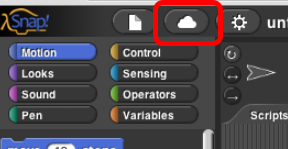
-
Select the "sign up" option in the menu, and follow the instructions.

- Check your email to get your initial password.
- Log in using your user name and the password you received.
- Select "Change Password..." from the cloud menu, and change your password to something easy for you to remember but hard for others to guess.
Saving "to the cloud" means saving, not to your computer, but to a storage system that someone else operates and that your computer connects to by Internet.
You may change your password at any time via the cloud menu,  .
.
 .
.