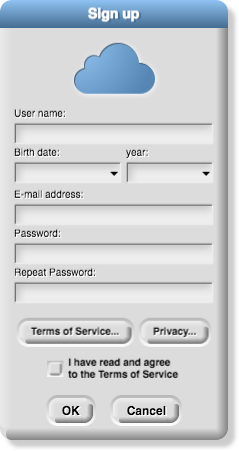
- If you haven't already opened snap, open it now: http://snap.berkeley.edu/run
-
In the Snap! window, click the Cloud menu,
 , select "Signup...", and follow the instructions.
, select "Signup...", and follow the instructions.
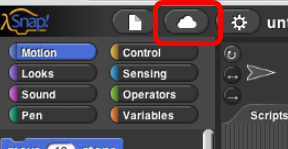
You'll be asked to click a link in your email to verify your account, but you don't have to do that right now.
You may change your password at any time using the Cloud menu,  .
.