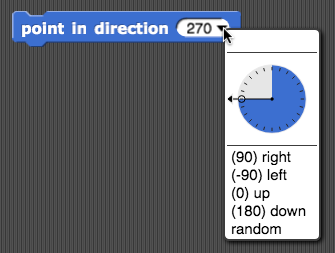Which of the following sentences could be reported by
gossip?
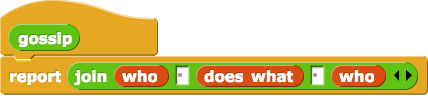
For reference:


Señora and Ms. C helped.
It's true that there are two people (two "who"s) and one action (one "does what"), but they aren't in the right order. Also, the word "and" isn't anywhere in the program.
Señora ran away from my cat.
Correct! This follows the pattern: "who," "does what," "who."
Hannah listened to Hannah.
Correct! This follows the pattern: "who," "does what," "who."
Jake helped.
This sentence is missing the second "who."

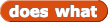


 ? Why not just use
? Why not just use  ?
?
().png) block lets you concatenate strings.
block lets you concatenate strings.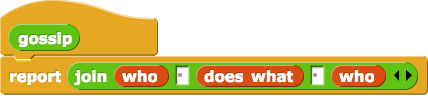


 ) menu.
) menu.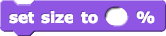 .
.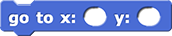 .
.