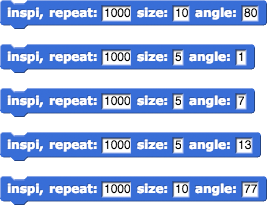repeats the same commands forever. (You used it to make Alonzo keep moving in Unit 1 Lab 1 Page 6: Make It a Game.)
repeats the same commands forever. (You used it to make Alonzo keep moving in Unit 1 Lab 1 Page 6: Make It a Game.) repeats them a specific number of times. (You used it to draw shapes in Unit 1 Lab 3 Page 1: Exploring Motion.)
repeats them a specific number of times. (You used it to draw shapes in Unit 1 Lab 3 Page 1: Exploring Motion.)EK 4.1.2G Every algorithm can be constructed using only sequencing, selection, and iteration.
EK 5.2.1A Algorithms are implemented using program instructions that are processed during program execution.
EK 5.2.1B Program instructions are executed sequentially.
EK 5.2.1C Program instructions may involve variables that are initialized and updated, read, and written.
Computer scientists describe this program structure as looping, repetition, or iteration. Sequencing, selection, and iteration are building blocks of algorithms. You may wish to look at Unit 1 Lab 2 Page 4: Learning Player Names for a review of sequencing and selection.
forever block generates an infinite loop that goes on forever. An infinite loop can sometimes be the result of a bug, but in some interactive programs, you want the program to keep running until stopped by the user.You've seen these ways to repeat a set of commands:
 repeats the same commands forever. (You used it to make Alonzo keep moving in Unit 1 Lab 1 Page 6: Make It a Game.)
repeats the same commands forever. (You used it to make Alonzo keep moving in Unit 1 Lab 1 Page 6: Make It a Game.) repeats them a specific number of times. (You used it to draw shapes in Unit 1 Lab 3 Page 1: Exploring Motion.)
repeats them a specific number of times. (You used it to draw shapes in Unit 1 Lab 3 Page 1: Exploring Motion.)
On this page, you will use for loops to repeat and count the repetitions so you can use that counter to draw shapes with repeated patterns...
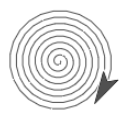
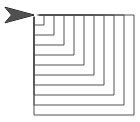
You can use 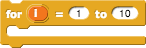 to name a variable (here,
to name a variable (here,  ) that counts each repetition, and you can use that counter variable in the repeating script. For example, the
) that counts each repetition, and you can use that counter variable in the repeating script. For example, the for block lets you simplify long scripts like:
for block runs the script inside, it changes the value of the variable by 1, counting from the first input number to the second.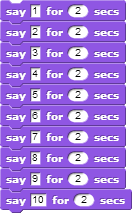 to
to
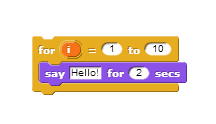
![]()
for block isn't installed automatically. You'll need to import tools once into each new snap project where you need for and some other important tools. 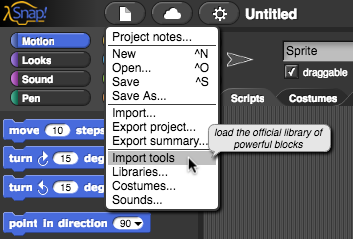
 menu at the top of the snap window and select "Import Tools."
menu at the top of the snap window and select "Import Tools."for block gives you a default variable, i (for index). You can change the name of this variable by clicking it. Once changed, drag it out and use it just like any variable.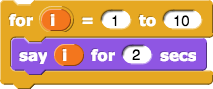
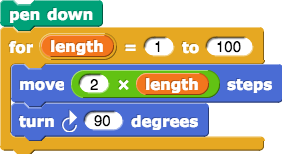
for block in the squiral script. What is the result?turn and move to get as close as you can get to a smooth spiral: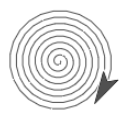
nest squares block that uses for and your polygon block to draw nested squares. Give it an input so that it will draw whatever number of squares you specify, with each square larger than the previous: 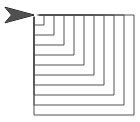
nest polygons that accepts the number of polygons and the number of sides for the polygons.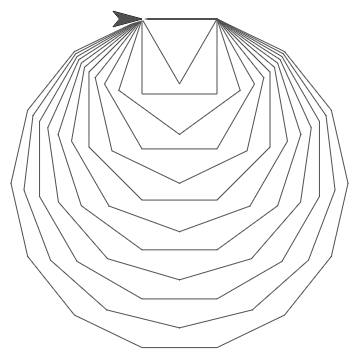
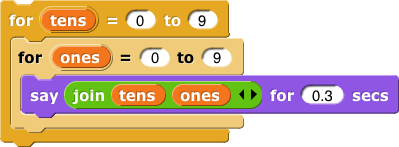
for to nest squares this way. Build your block with two inputs that let you specify how many squares the design will contain and how much bigger each square will be than the previous one.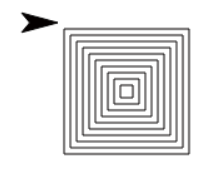
pinwheel code with inputs. Find out how to create your own artistic animations.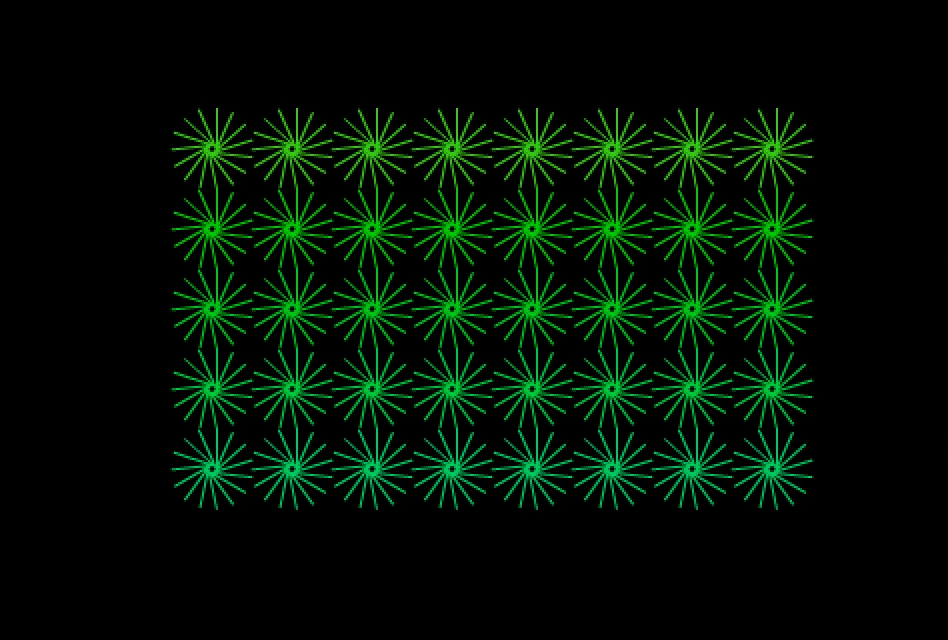
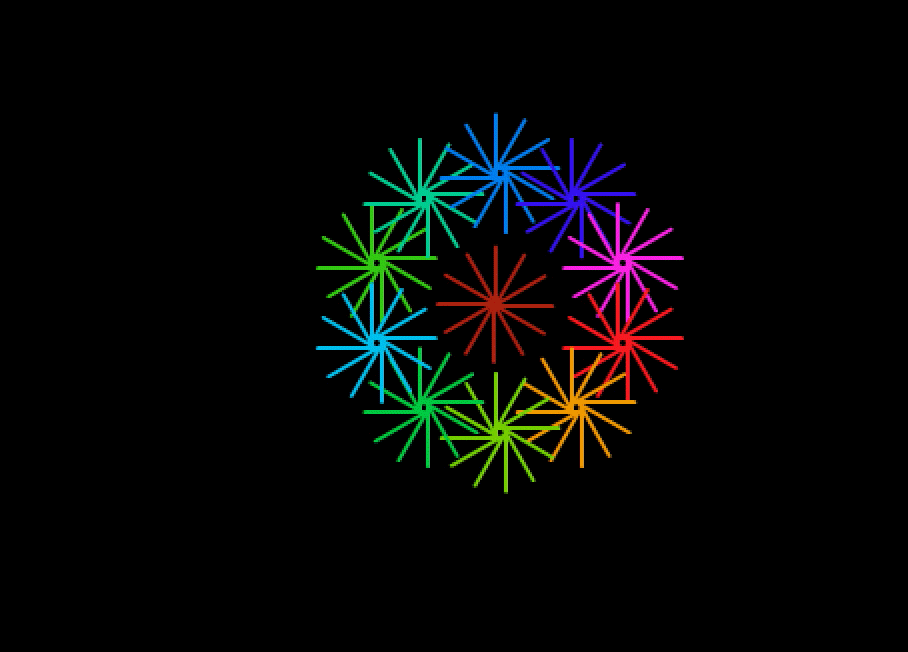
The following code may give you ideas about how to create animations. Make sure to remove all wait 0.5 secs blocks from your pinwheel code so they don't slow it down. The warp block allows the drawing of the pinwheel all at once.
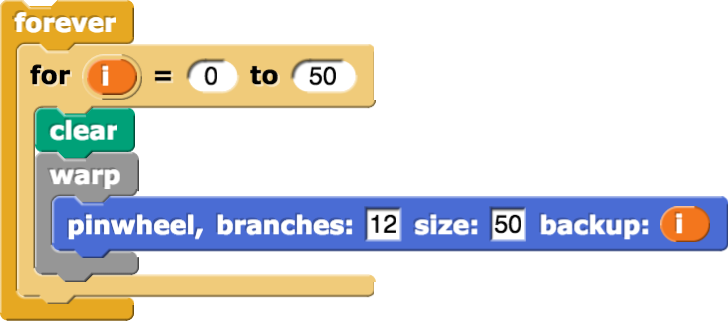
move, it changes the input to turn: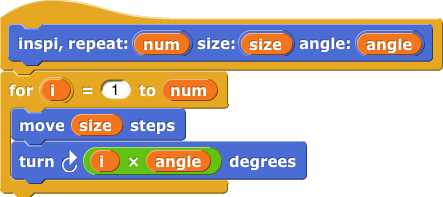
 ) when you're sure nothing new will happen, but don't decide that too quickly!
) when you're sure nothing new will happen, but don't decide that too quickly!