-
Change Sprite(2)'s code to point towards Sprite only until it is touching Sprite. (The following instructions and animation show how.)
- Select Sprite(2) by clicking its button below the stage.
- Replace the
foreverblock with arepeat untilblock. -
Drag
 into the hexagonal space in the
into the hexagonal space in the repeat untilblock. Set it to repeat until it is touching Sprite.
- Do the same for Sprite. Change its code to follow your mouse only until it is
touchingSprite(2). - Test your program to see if it does what you want:
- When you click
 , Sprite (the gray one) should follow your mouse and Sprite(2) should keep turning to face Sprite.
, Sprite (the gray one) should follow your mouse and Sprite(2) should keep turning to face Sprite. - If you bring Sprite close enough to touch Sprite(2), both sprites should stop moving.
- When you click
-
So far, Sprite(2) points toward Sprite, but doesn't move toward it. Add a line of code to Sprite(2)'s script so that it chases Sprite. Here's the idea:Fill the input slot in the
moveblock with a tiny number (probably less than 1) so Sprite(2) doesn't catch Sprite too quickly.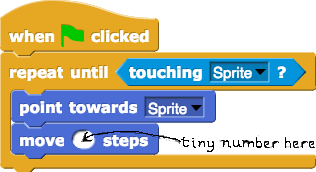
- Test your program a few times.
-
Right now, when the sprites meet, they just stop. Make them have a conversation when they stop. You can do that by adding code like this to Sprite(2)'s script. Make up your own conversation. You can use any language you can type.
Sprite(2) does things itself. It also tells Sprite what to do and when to do it. This code puts Sprite(2) in charge of Sprite.
In the current version of snap, the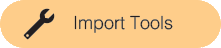
tellblock isn't installed automatically. Click on the File menu at the top of the snap window and select "Import Tools." The
menu at the top of the snap window and select "Import Tools." The tellblock will appear toward the end of the Control palette. You'll need to import tools once into each new snap project where you needtell.Please note that thetellblock looks slightly different than it does in this image. It is now a one-line block. This image will be updated soon.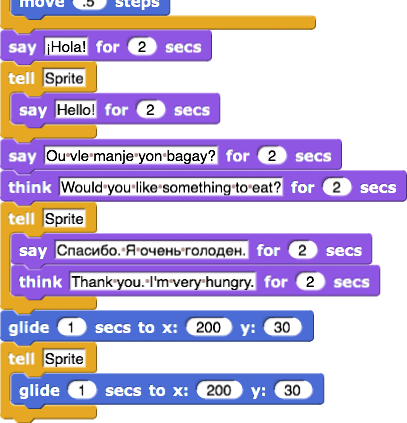
To prevent the two sprites from being stuck to each other unable to move, the sprites will need some space between them and some time apart before the chase starts. Blocks such as these may help.

