repeat blocks inside repeat blocks to generate complex pictures.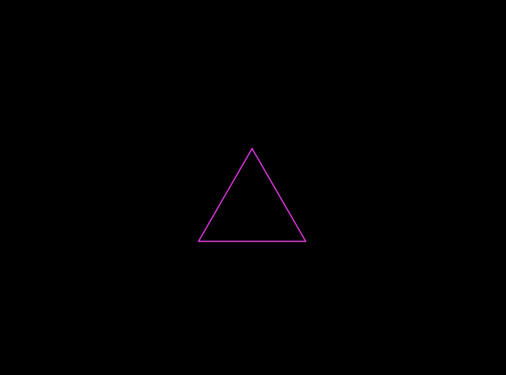
repeat blocks inside repeat blocks to generate complex pictures.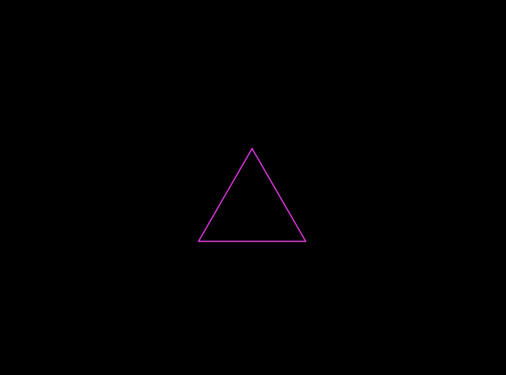
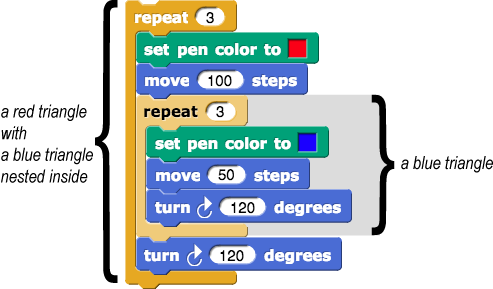
ST 3/7/18- Brian says:In the script picture just under the pink box, shouldn't the left caption say "with three blue triangles"?
Also, why is this here? Shouldn't this appear later on the page? It's a great image, but it's out of context here. --MF, 3/21/18
repeat block) and choose "duplicate".move and turn blocks of the red triangle, like this. Snap! has a debugging tool called Visible Stepping that allows you to control how quickly Snap! steps through the blocks of your code. This lets you see the effect of each block one-by-one to help you understand any errors in your code.
After clicking the Visible Stepping button ( ), you can adjust the slider to control the stepping speed. The sprite executes the each step of the code as it is highlighted in cyan.
), you can adjust the slider to control the stepping speed. The sprite executes the each step of the code as it is highlighted in cyan.
If you move the slider to the slowest setting (all the way to the left), the shape of the yellow Run/Pause button will change, and you can press it to single step through your code. This can help you see what happens at a specific point.
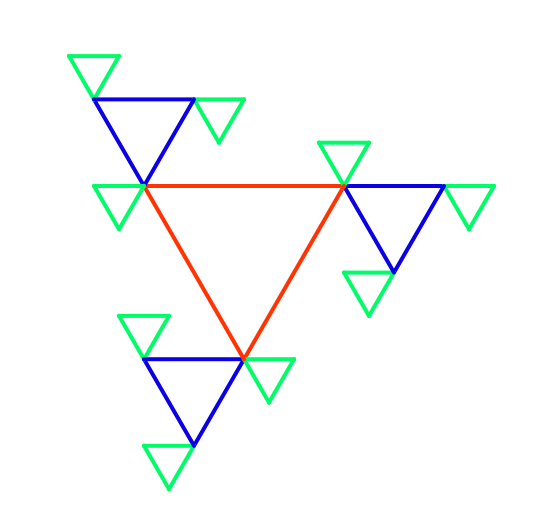
Does all this copying and pasting of code feel awkward to you? You know a better way: abstraction. In Unit 1 you used a pinwheel block to implement asterisk and polygon, rather than copying the code. Here, you can use a block to manage the abstraction too, but in this case, we want very similar code (a smaller triangle) nested inside, so we will actually use the same block inside itself.
nested triangle block.
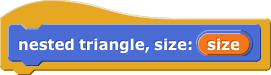
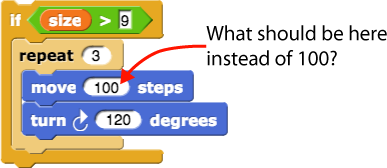
move and turn blocks. You can do a similar thing with your block.
nested triangle block into the editor and insert it in the definition of nested triangle between the move and turn blocks. Make its size input half the current value of size.
nested triangle in its own definition. When a block refers to itself, the block is said to be recursive. Recursion is one of the most powerful techniques in computer science and you will learn more about it in later projects.nested triangle as a model to define a recursive nested square block. instead of
instead of  so that you can vary the color as you draw. In the "recursive call"—the block that is embedded inside and that has the half-size input—try adding 10 to the color. Before you try this block, use
so that you can vary the color as you draw. In the "recursive call"—the block that is embedded inside and that has the half-size input—try adding 10 to the color. Before you try this block, use  to pick a colorful color, not nearly white or nearly black. Then you can use any color number as input to your new block.
to pick a colorful color, not nearly white or nearly black. Then you can use any color number as input to your new block.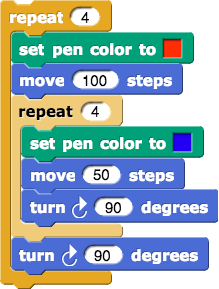
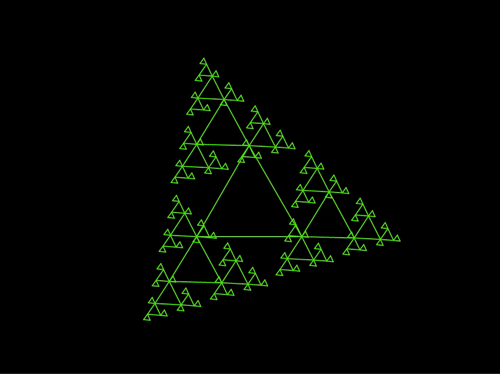
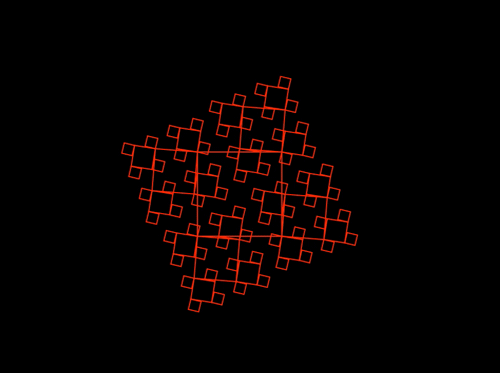
I find it odd that we have two images from the TIF in this pink box. Why not use this? --MF, 3/21/18
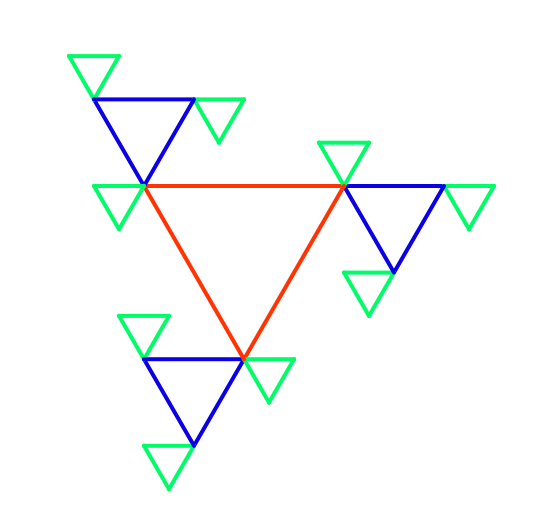
ST- The image proposed is identical to what we have in FYTD#7 and in the two debugging videos. The animations in the pink box are not the same as in the TIF. The TIF versions involve an animated parameter guiding the changing rotations of the smaller versions of the polygons. Whereas the pink box versions do not have any changing rotations. So I would vote against the change.
My concern is that these images don't look like what the students so on this page. They don't make these images. Right? We don't have to resolve this now though. We can leave this for later. :) --MF, 3/22/18
ST-They actually do. Aside from the color and orientation, these are exactly what the kids work on this page.