Making a Kaleidoscope
- JK: Check out this Watertown teacher's site for some neat Kaleidoscope student projects.
- too much magic with d, u, and c. This is too much. Start with building a script that you can write with (mimic U2 two-tone mouse script), any maybe put in a two sprite "mirroring" program later in the unit. Maybe some costuming in U1? Probably need to introduce multiple sprites toward the end of U1 so that PG can do some multiple sprite stuff in U2. (Costumes are not necessary, but could do.)
- BH: After playing with those Watertown projects, I find I don't like using D and U keys to control the pen(s). I think we should do
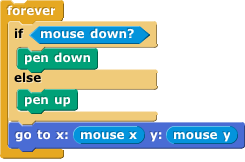
- GH Feedback 10/25/15: If there could be some examples it would be great. As a beginner to SNAP programming and not a computer science major. I do not find it very useful. Also, the graphing page and coordinates is also tough to figure out. It would be really nice to see some examples which could be helpful to beginners and non-computer science majors.
Here is a drawing program to explore. The main part of it is:
The hat shaped blocks, which can be used only at the top of a script, tell when to run that script.
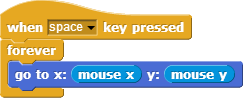
- Click on the link above to open the template code.
- You've used part of this script before and know what it does. The new part is
when space key pressed. Experiment to see what that does.
- Now, while you are moving your mouse over the stage, use the d, u, and c keys to control what gets drawn. Can you get the sprite to write your name?
- Now you get to invent a script on your own to make a (kind of) kaleidoscope, like this:
One sprite is following the mouse. Three other sprites are reflecting the movement of that sprite in slightly different ways.
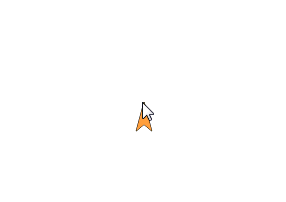
Some useful information:
- You need four sprites. One way to create the others is to duplicate the one you have. Right-click the sprite-button in the sprite corral, and select "duplicate" from the context menu that appears. Each duplicated sprite will have the same scripts as the original, which is why duplication is easier than creating new sprites from scratch.
- Click on any sprite in the corral to see its script. They will all be the same at first but you will modify three of them to change the color and create the reflections.
- To change the color, click the color input in that sprite's
 block, choose whatever color you like, and then click on the block itself (to run the block and actually set the color).
block, choose whatever color you like, and then click on the block itself (to run the block and actually set the color).
- To change how they move, you will need to modify the x and y inputs in each sprite's
 block using
block using  or
or  .
.
"U2-Kaleidoscope"
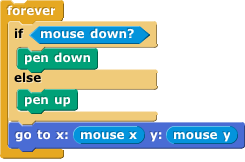
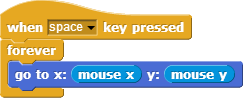
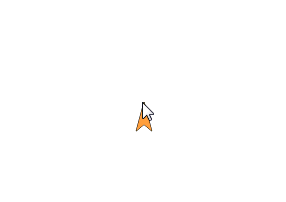
 block, choose whatever color you like, and then click on the block itself (to run the block and actually set the color).
block, choose whatever color you like, and then click on the block itself (to run the block and actually set the color).  block using
block using  or
or  .
.