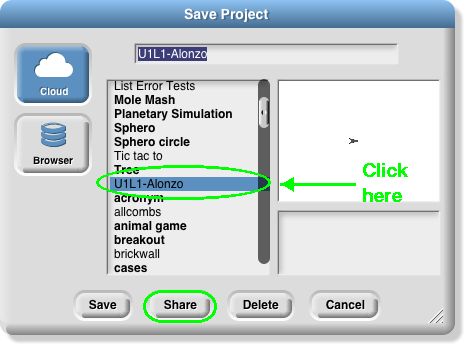-
 Log out and let your partner log in. Open the link you created with the first partner's account, and save the project in the second partner's account so that you both have a copy.
Note: these are copies, not the same file. So, if you change the project in one person's account, it will not change in the other person's account; you will need to share it again.
Log out and let your partner log in. Open the link you created with the first partner's account, and save the project in the second partner's account so that you both have a copy.
Note: these are copies, not the same file. So, if you change the project in one person's account, it will not change in the other person's account; you will need to share it again.