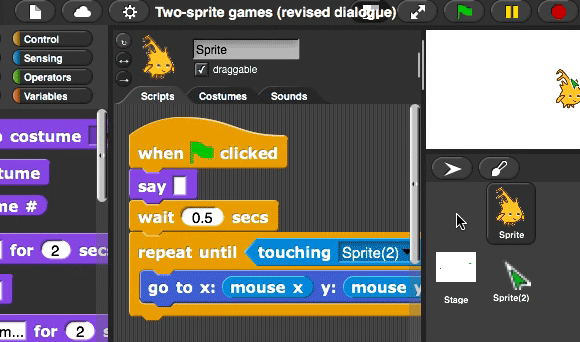-
Change Sprite(2)'s code to point towards Sprite only until it is touching Sprite. Follow these instructions or watch the animation below:
- Click the Sprite(2) button below the stage.
- Replace the
foreverblock with arepeat untilblock. -
Drag a
 block into the hexagonal space in the
block into the hexagonal space in the repeat untilblock, and set it to repeat until it is touching Sprite.
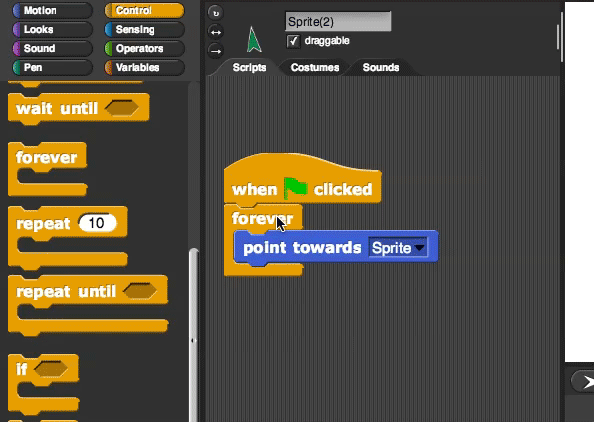
- Change Sprite's code to follow your mouse only until it is
touching Sprite(2). - Try out your program.
-
Sprite(2) points toward Sprite, but doesn't move toward it. Add a line of code so that Sprite(2) chases Sprite. Here's the idea:
You may want each "tiny number" to be even less than 1 step so that Sprite(2) doesn't catch Sprite too quickly.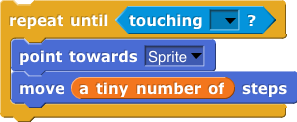
- Test your program a few times.
-
Right now, when the sprites meet, they just stop. Make them have a conversation when they stop. You can do that by adding code like this to Sprite(2)'s script. Make up your own conversation. You can use any language you can type.
Sprite(2) does things itself. It also tells Sprite what to do and when to do it. This code puts Sprite(2) in charge of Sprite.
In the current version of snap, the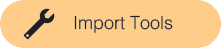
tellblock isn't installed automatically. Click on the File menu at the top of the snap window and select "Import Tools." The
menu at the top of the snap window and select "Import Tools." The tellblock will appear toward the end of the Control palette. You'll need to import tools once into each new snap project where you needtell.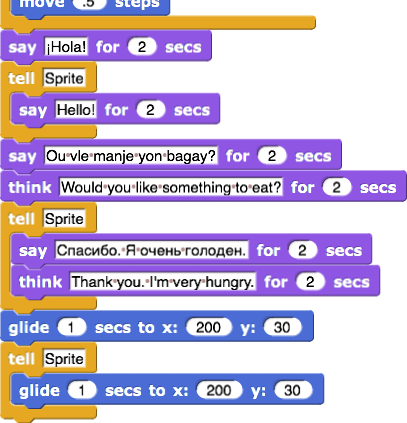
When you click  , Sprite (the gray one) should follow your mouse and Sprite(2) should keep turning to face Sprite. But once you bring Sprite close enough for the two to touch, both sprites should stop moving.
, Sprite (the gray one) should follow your mouse and Sprite(2) should keep turning to face Sprite. But once you bring Sprite close enough for the two to touch, both sprites should stop moving.
 , Sprite (the gray one) should follow your mouse and Sprite(2) should keep turning to face Sprite. But once you bring Sprite close enough for the two to touch, both sprites should stop moving.
, Sprite (the gray one) should follow your mouse and Sprite(2) should keep turning to face Sprite. But once you bring Sprite close enough for the two to touch, both sprites should stop moving. .
.