In this lab, you'll program an app that you can share with others and play on your phone.
On this page, you'll build a simple game in which the player tries to click a character that's jumping around.
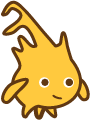 This is Alonzo, the mascot of our programming language, Snap!. You should see him on the stage, the white area in the top right corner of the Snap! window.
This is Alonzo, the mascot of our programming language, Snap!. You should see him on the stage, the white area in the top right corner of the Snap! window.

You're going to program a game in which the goal is to click on Alonzo as he's moving around.
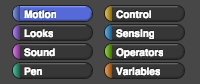
You can find blocks in palettes with their matching color. Drag one block underneath another to snap them together.
![when I am clicked, go to [random position]](/bjc-r/img/1-introduction/when-clicked-jump.png)
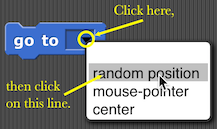
This is a computer program, also known as software. It's a very short one, but it'll get more interesting soon.
when I am clicked block and checking that the go to block moves with it.when I am (clicked) and not something else, and make sure that the second block says go to (random position) and not something else.
The game isn't much fun if Alonzo just sits there waiting to be clicked. Once you've clicked him, he should keep jumping around on his own. To make Alonzo keep moving around, you need a block that says "do this forever." And there is a block that does it:

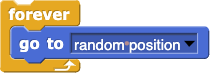
forever block will repeat until you click the red stop sign,  , or stop the script in some other way.
, or stop the script in some other way.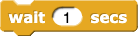 block to slow him down. Try your program, and increase or reduce the wait time if you like.
block to slow him down. Try your program, and increase or reduce the wait time if you like.
wait block goes in your script matters. Do you want the script to wait one time or each time Alonzo moves?
Orange boxes contain the ideas you should still remember three years from now.
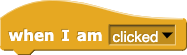

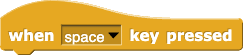
Blocks that look like this can be used to detect an event such as clicking on the sprite, pressing a key, or clicking the green flag button ( ). They tell the script to start when that event occurs. Because these blocks can sit only on top of a script (as a way to start the script), Snap! programmers call them "hat blocks." Using events to control a program is called event-driven programming.
). They tell the script to start when that event occurs. Because these blocks can sit only on top of a script (as a way to start the script), Snap! programmers call them "hat blocks." Using events to control a program is called event-driven programming.
Not every script needs a hat block; you can also run a script by clicking on it.