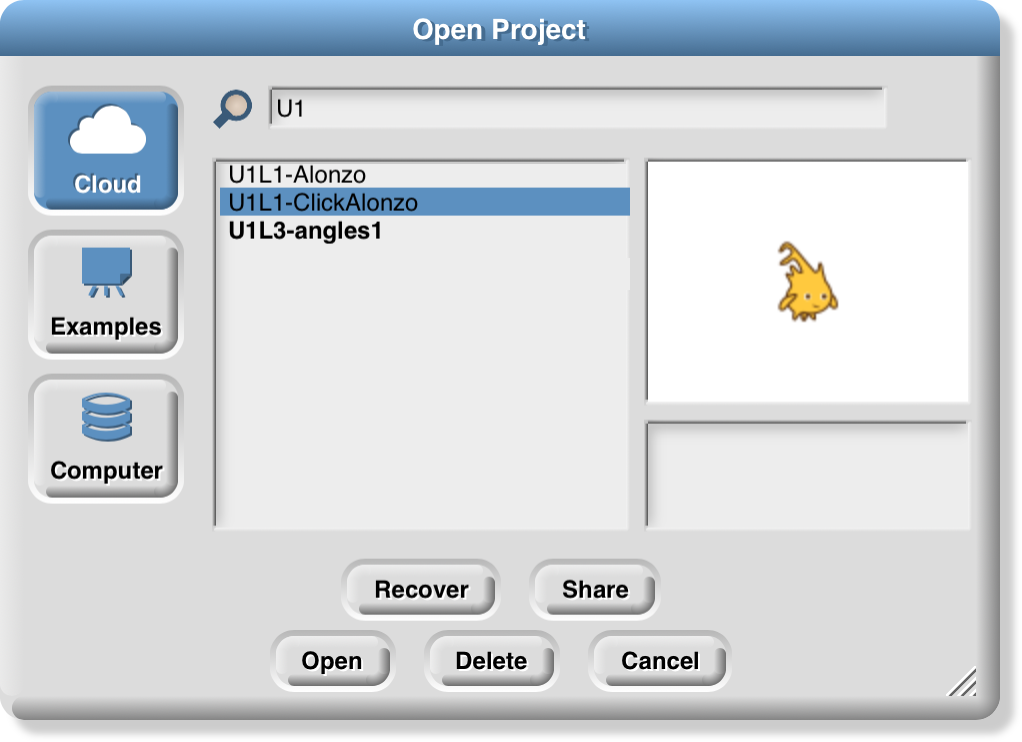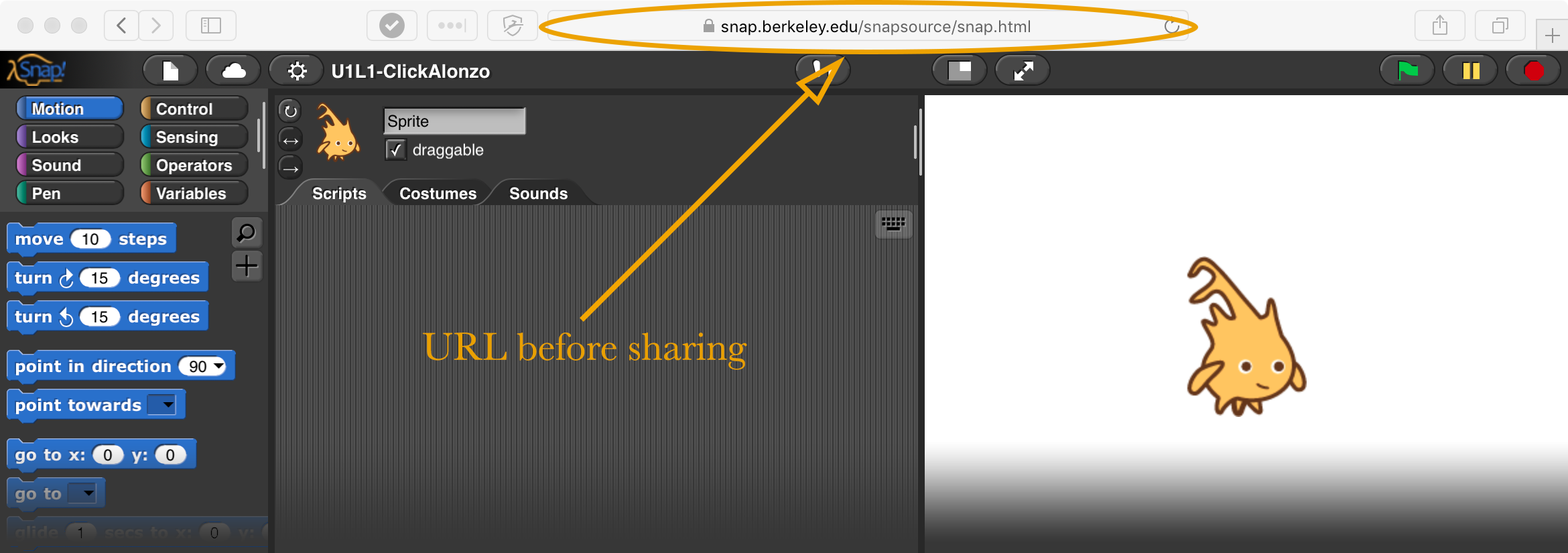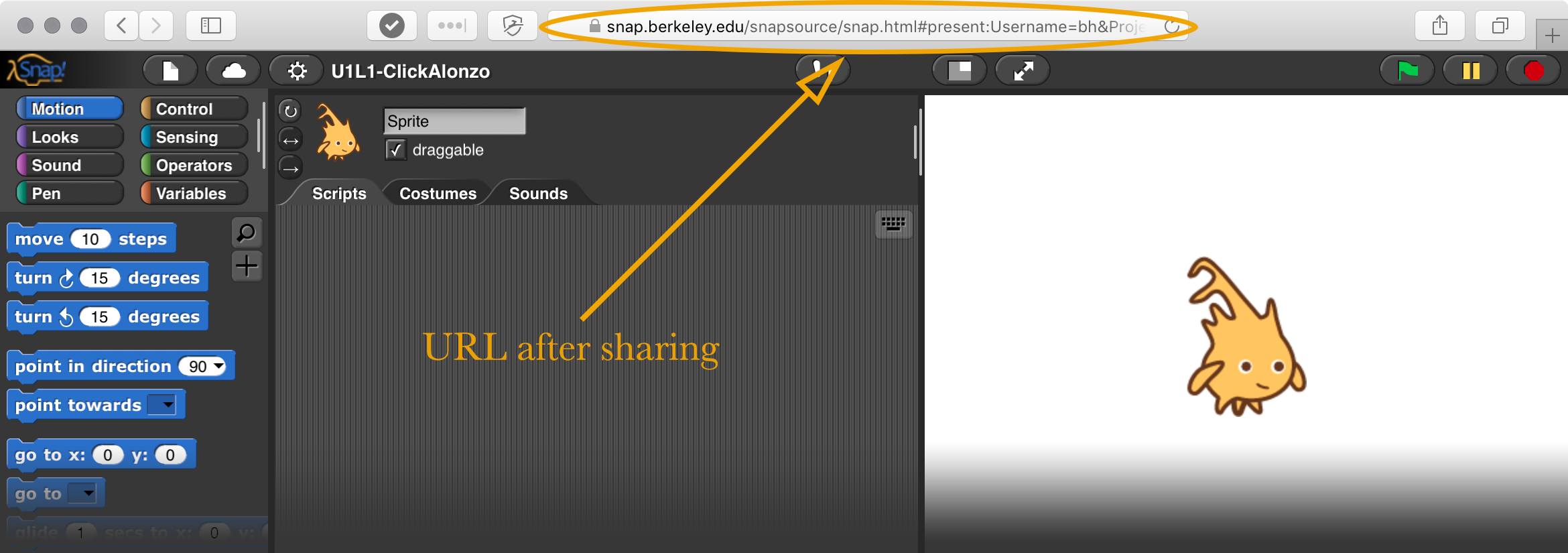- You can use either option below if you have a Snap! account. If you do not have a Snap! account, you need to use Option A.
Option A: Share your project as a file
Option B: Share your project as a link
-
If you are working with a partner, make sure you both have a copy.
Saving a Copy of a Project
- Whether you share your project as a file or a link, whenever the second partner saves the project (to their computer or to their account), they will be saving a copy—not a shared file. If the second partner changes the project, they need to save and share the project (as a file or a link) again with the first partner for the first partner to see the change.
If you and your partner have Snap! accounts, the project will save to the account of the person who is logged in. To change who is logged in to Snap!, open the Cloud menu (
 ) and choose "Logout." Let your partner log in to Snap!.
) and choose "Logout." Let your partner log in to Snap!.
- Whether you share your project as a file or a link, whenever the second partner saves the project (to their computer or to their account), they will be saving a copy—not a shared file. If the second partner changes the project, they need to save and share the project (as a file or a link) again with the first partner for the first partner to see the change.
 ) and select "Export project..." to generate an XML file.
) and select "Export project..." to generate an XML file.