On this page, you will create a new block to make the program feel more like a conversation.
block to make the program feel more like a conversation.

On this page, you will create a new block to make the program feel more like a conversation.
block to make the program feel more like a conversation.

 block:
block: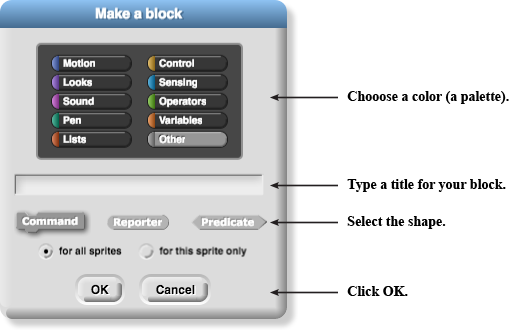
 near the end of the palette, clicking the + sign in the top right corner of the palette (shown below), or right-clicking (or control-clicking on a Mac) in an empty spot in the scripting area and choosing "make a block..." (shown below).
near the end of the palette, clicking the + sign in the top right corner of the palette (shown below), or right-clicking (or control-clicking on a Mac) in an empty spot in the scripting area and choosing "make a block..." (shown below).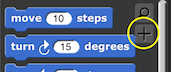
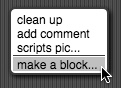
gossip response.Because you chose the reporter shape, the block editor opens with a  block already attached to the hat block. Whatever input you give to
block already attached to the hat block. Whatever input you give to report will become the value reported by your new block.
 and
and  . Use the value reported by
. Use the value reported by list as an input to item.who, does what, and who 2.
item to change "1" to "random".list with phrases like "Guess what," "I heard," or "Who cares!"A procedure is a named sequence of instructions that may take inputs and may report a value. Some languages call procedures methods or functions. Here are two types of procedures you have seen in Snap!:


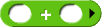
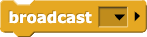


def double(number):
return 2 * number
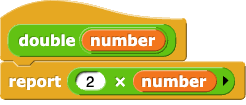 would be written as
would be written as PROCEDURE double(x)
{
RETURN(2 * x)
}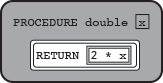 .
.
Many languages (and the AP CS Principles Exam) use return instead of report as the name of the command to give a value back at the end of a function call.
double(5)" means 10.
gossip response block by clicking it several times. It should behave like the who, does what, and who 2 blocks. Debug any problems before moving on.
gossip 2, and insert gossip response in place of the text "Oh, but...."
Why do I see plus signs around gossip 2 in Snap! but they're not in this picture?
gossip 2 also.