In this project, you are going to simulate the famous children's toy Etch A Sketch®.
In this project, you are going to simulate the famous children's toy Etch A Sketch®.
when green flag clicked:
when space key pressed by the user.when key pressed block: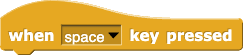
pen up or pen down.