Morgan and Jasmine are building a program that will take a list of points as input and connect the dots. They sketched the letter A on graph paper and listed the vertices.
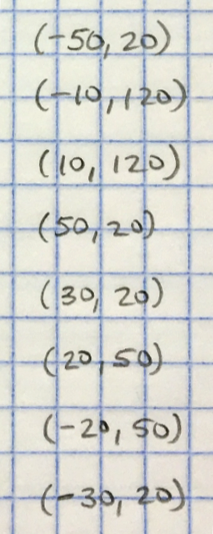
This page is long. I suggest we consider breaking page between 2 and TOL and again between TIF and 7--making this into 3 separate pages. --MF, 9/26/18
In this lab, you will create tools for drawing complex designs from lists of points. To do this, you will use modularity—breaking down the problem into smaller pieces.
On this page, you will create a script that lets you connect the dots (given by a list of points) to draw the letter A.
Morgan and Jasmine are building a program that will take a list of points as input and connect the dots. They sketched the letter A on graph paper and listed the vertices.
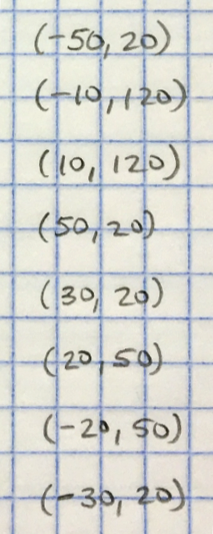
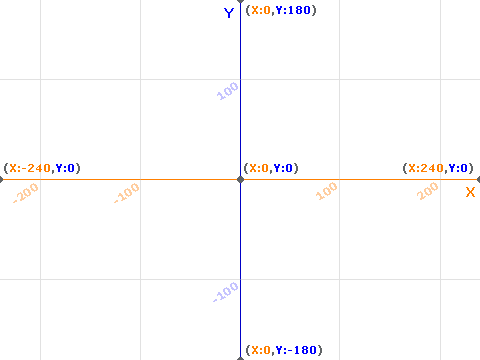
Yes, you can make your blocks show what type of data they expect as inputs: a number, a list, or some other type. Some languages require the data type to be indicated. In Snap! it's an option. It's not necessary but, like assigning a color to a block, it can be a helpful reminder of what the block does and what type of input it expects. You've already seen input slots of several shapes, indicating different expected data types.
Computers can help us collect data. Sometimes, we want to pull the data off of an image: of a graph, a letter, the coordinates of features of a face, the measurements of some bridge…. This lesson shows how to import an image and digitize particular points that can later be used to reproduce the image or be processed in some other way. (From PG)
write a program so that if we have a picture, we can click on the corners and let the program collect the coordinates
we can import images as a stage background
point constructor to use in the 
draw shape() block that takes a list of points as input. (show images of it taking a list and also taking a variable and of that variable being set as a list--perhaps all behind a click.)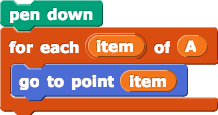
go to over glide?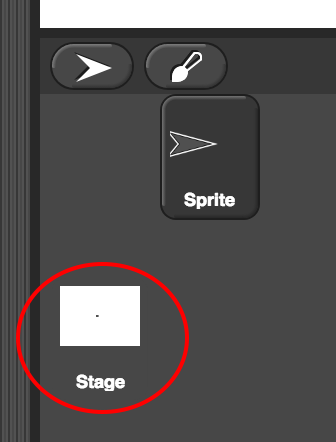
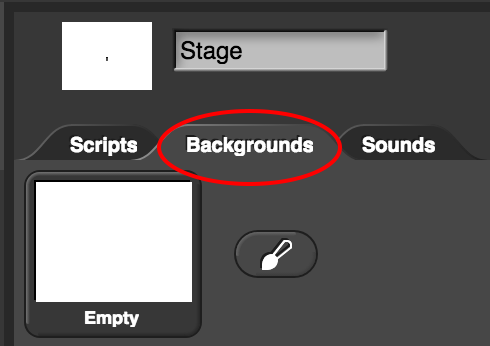
 block that stamps a picture of the sprite right where it is on the stage.
block that stamps a picture of the sprite right where it is on the stage.intro to collecting points as data
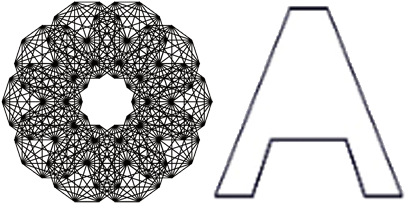
In this lab, you will create tools for drawing complex designs from lists of points. To do this, you will use problem decomposition—breaking down the problem into smaller pieces.
On this page, you will create a script that lets you connect the dots (given by a list of points) to draw the letter A.
Morgan and Jasmine are building a program that will take a list of points (each of which is a list of x and y coordinates) as input and connect the dots. They figure they can use it to draw pictures or graphs of data:
To make a set of starting data, they sketched the letter A on graph paper. They chose a scale that they figured would make their picture a good size on the stage.
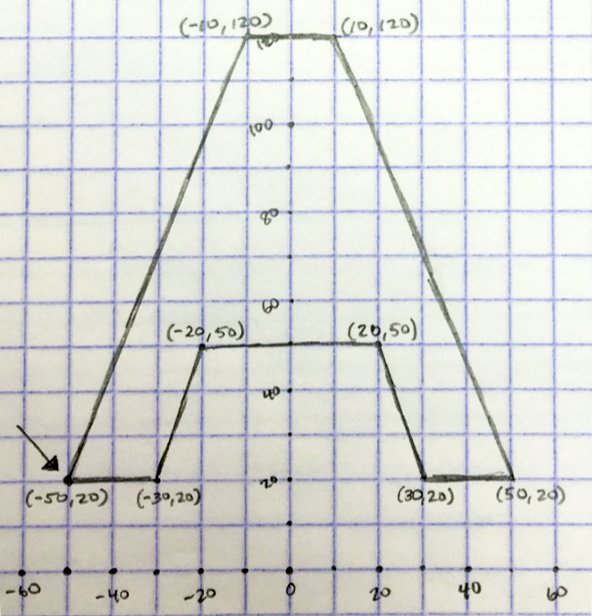
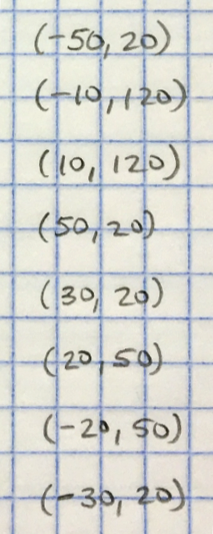

code tags for Make a variable. Should we? --MF, 12/19/18 Jasmine clicks Make a variable, names it A, and builds  .
.
Then she clicks that set block to run it.
go to point. It'll work like this (20)).png) . We'll use
. We'll use x: and y: separately. Hmmm...  just says that it expects a list as its second input.
just says that it expects a list as its second input.go to point block show that it expects a list as input....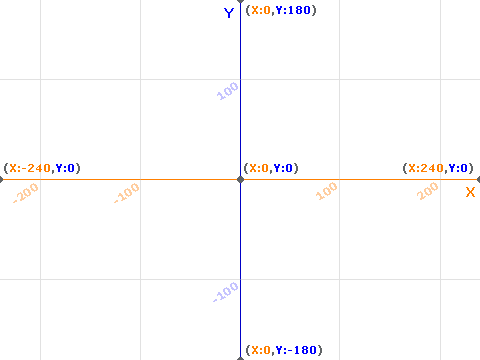
Yes, you can make your blocks show what type of data they expect as inputs: a number, a list, or some other type. Some languages require the data type to be indicated. In Snap! it's an option. It's not necessary but, like assigning a color to a block, it can be a helpful reminder of what the block does and what type of input it expects. You've already seen input slots of several shapes, indicating different expected data types.
go to point block that takes a point as input. ). Other input types are specified the same way.
). Other input types are specified the same way. 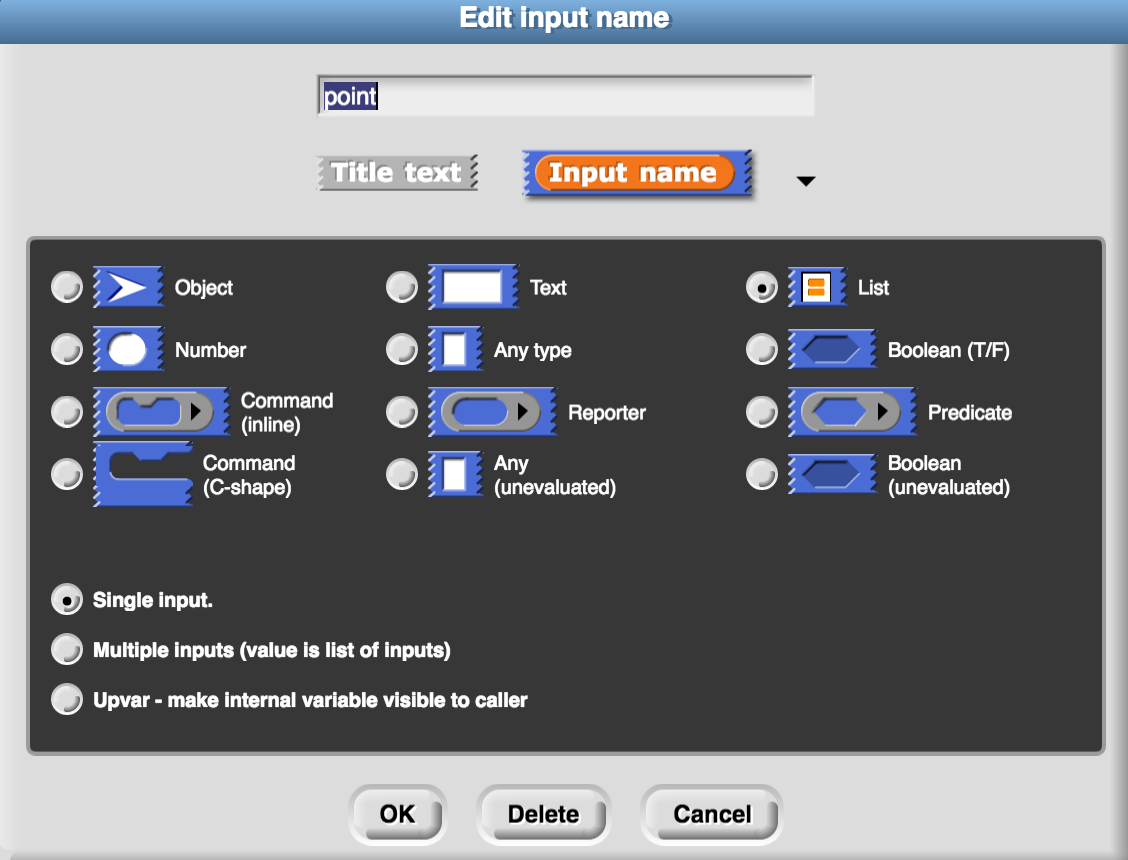
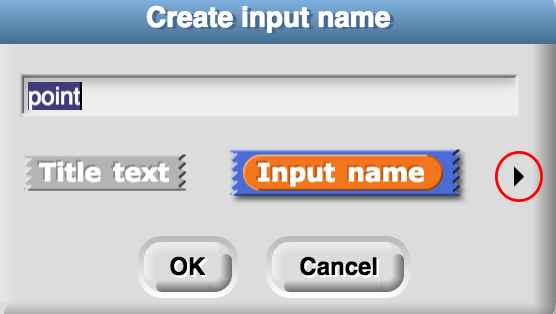
go to point block and test your block with a few points as input to make sure it does what you want it to. would be written as
would be written as point[2].
 would be written as
would be written as verticalPosition ← point[2].
Brian now agrees with having a page break here. --MF, 12/19/18 OTOH we should decide if we want to take advantage of Snap!'s ability to take lists in GO TO.
go to point block for each of the points in our list.-of().png) .
. Morgan and Jasmine design this new script to automate the process of going to each point.
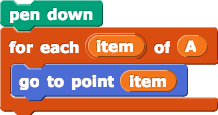
Then they test it out.
for each does exactly what we want. But we have a couple of bugs to fix.go to over glide?